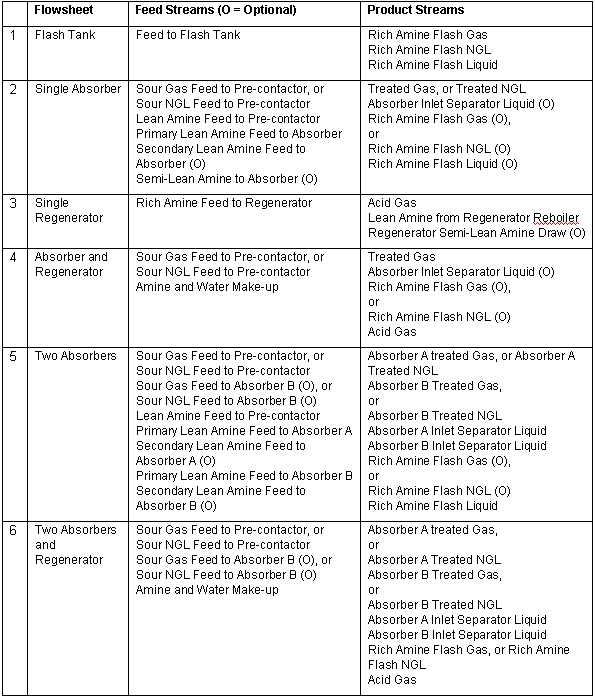
When selected, the AMSIM icon appears on the PFD. On double-clicking on the AMSIM icon, or by selecting "Data Entry..." from the right-click or Input menus, AMSIM V2013.1 Amine Treatment Unit window opens.
AMSIM V2013.1
Amine Treatment Unit window consists of data entry fields to provide
the unique unit operation ID, a piece of descriptive text and the choice
of PRO/II thermodynamic system that is to be used to re-flash the product
stream from AMSIM. A panel with two radio buttons allows User to select
conservation of temperature or pressure for the product stream when they
are re-flashed with the PRO/II thermodynamic method. There is also a button
to activate the AMSIM GUI, as supplied by DB Robinson. On clicking AMSIM
GUI button, DBR initial welcome screen is presented.
Selecting the "File\New"
menu option, creates a new flowsheet model, "File\Open"
or "File\Reopen" opens
an existing model, before trying to configure and parameterize a flowsheet.
When creating a new flowsheet model, User is presented with the "Project Setup" dialog.
User must select either Kent-Eisenberg or Li-Mather for thermodynamic calculations. The Kent-Eisenberg method can be used for single and blended amine systems as well as physical solvent systems. Li-Mather can only be used for single or blended amine systems.
User selects solvent type according to choice of thermodynamic method.
User selects single amine, or that two amines are to be blended if solvent type is amine. User can only use DEPG (dimethyl ethers of polyethylene glycol) if physical solvent is selected. Blended amine must be either MEA + MDEA or DEA + MDEA for Ken-Esienberg model. Any combination of two amines from list of MEA, DEA, TEA, MDEA, DGA and DIPA is allowed for blended amine with Li-Mather model.
One of six possible basic flowsheet configurations for amine solvent systems can be selected.
1. Flash Tank
2. Single Absorber
3. Single Regenerator
4. Absorber and Regenerator
5. Two Absorbers
6. Two Absorbers and Regenerator
Table 1 summarizes the feed and product stream possibilities for each of the six basic flowsheet configurations.
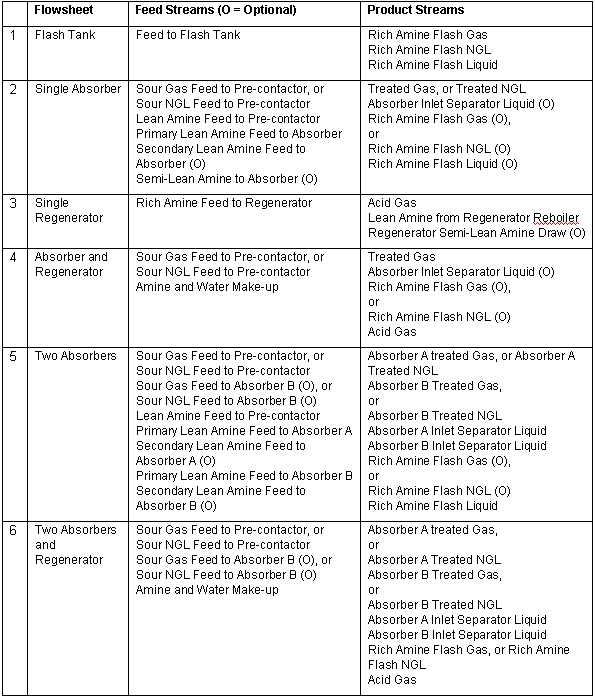
User configures basic AMSIM flowsheet by clicking "Edit Flowsheet" button and then adding or removing flowsheet elements (unit operations and streams) according to the options allowed by AMSIM.
User enters data for specific flowsheet configuration by clicking "Enter Data" button. The AMSIM "Hot spots" for data entry are enabled for unit operations and specific streams. If User enters data for an AMSIM feed stream that will ultimately be associated with a stream on the PRO/II PFD, either a process feed stream or a product stream from an upstream unit operation, the streamís state variables will be overwritten at flowsheet solution time by values from PRO/II.
Having "got the red out" by visiting dialogs for each red bordered item, AMSIM flowsheet is in a state where iterative solution of the associated physical and chemical equilibrium relationships, mass and energy balances can begin. This is indicated by a status message when the "Run" button is clicked.
User returns to PRO/II PFD by selecting "Close" or "Exit" from AMSIMís "File" menu. User is prompted to save the *.apj file upon exiting. PRO/II will store the file name and its association with this specific instance of an AMSIM sub-flowsheet.
Feed and product ports are enabled and displayed on AMSIM icon on PRO/II PFD when "Streams" button on PFD palette is depressed. These will be inconsistent with the initial default set if User has chosen an alternative AMSIM flowsheet configuration during the configuration ad parameterization session preceding. User connects streams to satisfy connectivity requirements. Bubble text will identify a specific port when the cursor hovers over it, using AMSIM nomenclature, such as "Rich Amine Flash Gas". If sufficient data has been supplied for AMSIM to begin solution and external streams have been connected, label for AMSIM icon turns from red to black.
User continues to enter data at the PRO/II PFD level.
Post conditions: Flowsheet model contains one or more AMSIM sub-flowsheets. Each one has stream connections to all required ports.
Note: Overall flowsheet may subsequently not mass-balance around the AMSIM sub-flowsheet block. This may happen if some stream connections are not made between the AMSIM sub-flowsheet and the PRO/II PFD.
Change of Flowsheet Configuration Use Case
Pre-conditions: PRO/II flowsheet containing one or more AMSIM sub-flowsheets is open and AMSIM sub-flowsheet whose configuration is to be changed is visible on PFD.
Description: User selects specific AMSIM block by positioning cursor over icon and making single left click.
User invokes data entry mode by selecting option from right-click menu, or from "Input" menu or by double clicking on the icon.
User is presented with AMSIM "Project Setup" dialog as in previous use case.
User changes flowsheet configuration and makes any other appropriate changes.
User exits to the PRO/II PFD level.
Post conditions: Potentially different stream connection ports are now enabled and others that were previously valid may no longer are valid. User has to satisfy connectivity requirements at PFD level before overall flowsheet can be returned to solvable state.
Uses: Basic Instantiation and Configuration Use Case.
Extends: Basic Instantiation and Configuration Use Case.
Flowsheet Solution Use Case
Pre-conditions: PRO/II flowsheet containing one or more AMSIM sub-flowsheets is open and in solvable state (no red visible). Flowsheet status indicates no error messages. Calculation sequence has been determined and intermediate flowsheet streams have been initialized such that all streams that are feeds to AMSIM sub-flowsheet will have values before AMSIM block is encountered in calculation sequence.
Description: User runs the flowsheet by clicking "Run" button on the Run Toolbar.
Calculations proceed sequentially, according to the calculation sequence.
AMSIM sub-flowsheet block is calculated by calling method associated with "Run" button on AMSIM tool bar.
Upon completion of calculations, whether solved or not, AMSIM initial values are updated to calculation results by calling method associated with "Modify Init. Values" button on AMSIM toolbar.
Product stream state variables are copied into respective locations in PRO/II stream vectors. Thermodynamic and transport properties for these AMSIM product streams are calculated using the thermodynamic methods selection made for the PRO/II flowsheet. If multiple methods sets have been specified, the methods for the unit operation immediately downstream of the AMSIM sub-flowsheet to which the stream is attached are used for each stream.
Post conditions: If solution of AMSIM sub-flowsheet is successful (converged), status is returned to PRO/II and icon is colored blue. If solution has not converged for specific set of stream values and operating conditions, icon is colored red.
Exceptions: Any exceptions thrown by AMSIM during solution are caught and handled by PRO/II. Status of AMSIM block is depicted as unconverged and icon is colored red.
Viewing of AMSIM Results Use Case
Pre-conditions: PRO/II flowsheet containing one or more AMSIM sub-flowsheet blocks is open and has been run. AMSIM block whose results are to be examined is visible on PFD.
Description: User selects AMSIM block by positioning cursor over icon on PFD and making single left-click.
From toolbar, User depresses "View Results" (spectacles) button. Alternatively, User selects "View Results" from right-click menu when cursor is positioned over AMSIM icon.
AMSIM GUI is opened in "Display Output" mode, allowing User to examine results graphically and to send results to a printer.
User exits to PRO/II PFD by selecting "Close and return to... " or "Exit and return to..." options from AMSIM "File" menu.
Export of Keywords Use Case
Pre-conditions: PRO/II flowsheet containing one or more AMSIM sub-flowsheet blocks is open.
Description: User selects "Export... " from the "File" menu on the PRO/II PFD. User presses radio button next to "Export Data to Keyword File". User provides file name for the *.inp file that will be saved in the SIMSCI\PROIIxx\User directory. (xx in proiixx represents the version number.)
Keyword input file will contain essentially a placeholder for the AMSIM sub-flowsheet (there being no full keyword support for AMSIM). The stream connectivity information, choice of thermodynamic method, conserved quantity (temperature or pressure for re-flashed product streams) and associated *.apj data file name will be retained in keywords, as shown below:
AMSIM UID = AM-1, {NAME = text}
FEED feedID1, feedID2, ...
METHOD SET = thermoSetID
CONSTANT TEMPERATURE or PRESSURE
DATA FILE = file name.apj
Pre-conditions: PRO/II has been opened. Usually an existing file has not been opened, but may be. In which case, open database will be closed. Keyword (*.inp) file exists in which there is an AMSIM unit.
Description: User selects "Import... " from the "File" menu on the PRO/II PFD. User selects file to be imported from *.inp files saved in the \User directory of the PRO/II installation.
Upon successful import, PRO/II PFD contains AMSIM unit with stream connections consistent with the model stored in the associated *.apj file.
Post-conditions: Flowsheet is in same state as when originally exported.
![]()
Related Topics
AMSIM
V2013.1 - Technical Information
AMSIM V2013.1 - Minimum Requirements
AMSIM V2013.1 - Chemical Components